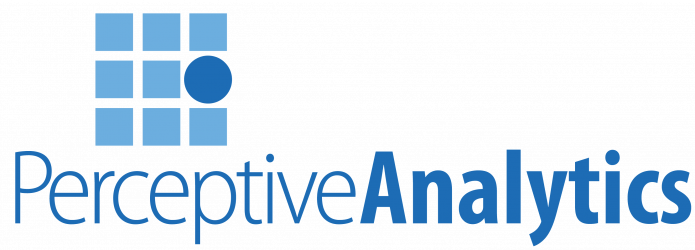When we work
with Excel, many times you encounter a situation where you need to remove duplicate records/data, in the following article we tried explaining you ‘How to remove duplicates’ hope this articles helps you!
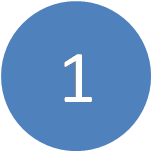 Data before removing duplicates
Data before removing duplicates

 Data after removing duplicates
Data after removing duplicates
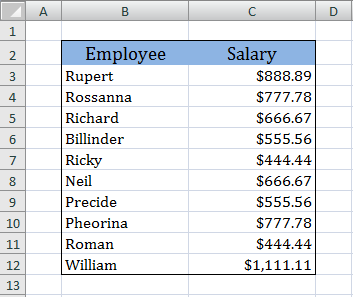
Following steps will help us in removing duplicates:
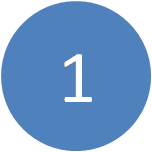 Copy your range of data to a blank section of the worksheet.
Copy your range of data to a blank section of the worksheet.
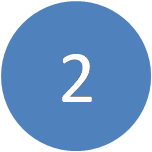 Name every column in your data set.
Name every column in your data set.
 Select a cell in your data set.
Select a cell in your data set.
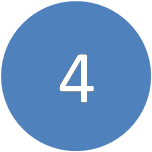 From the Data menu, in the Data Tools group choose Remove Duplicates.
From the Data menu, in the Data Tools group choose Remove Duplicates.
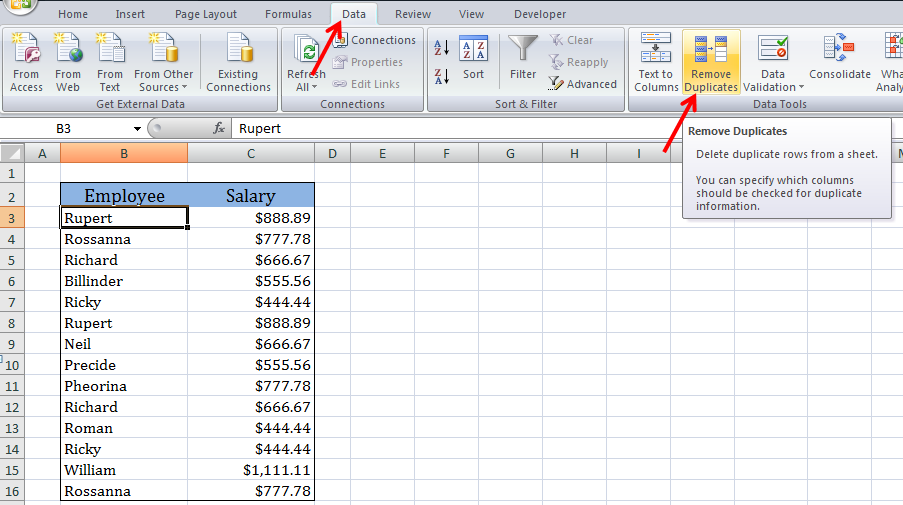
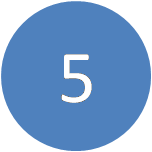 Excel displays a dialog box, for selecting the columns that need to be considered. Check the boxes of required columns and check My data has headers box if the data has headers included.
Excel displays a dialog box, for selecting the columns that need to be considered. Check the boxes of required columns and check My data has headers box if the data has headers included.
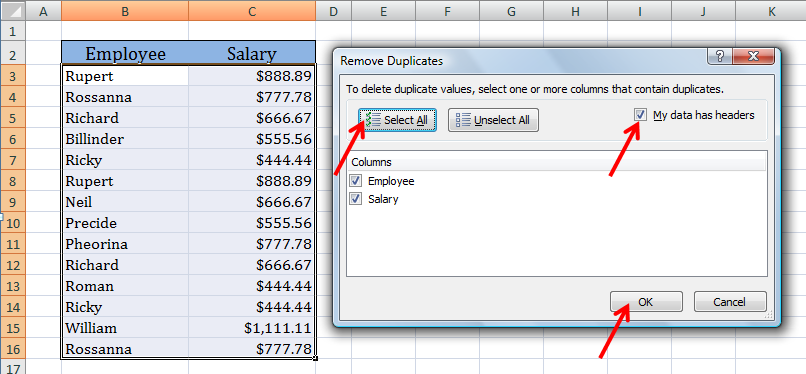
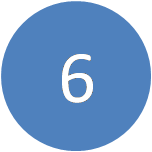 Click OK.
Click OK.
Excel deletes the duplicate records from your dataset. It also displays the number of records removed and the number of records remaining in the sheet.

Click Ok.
Below is the data after removing duplicates.
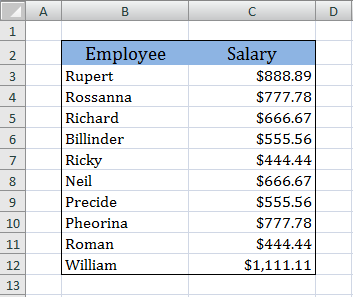
—————————————————————————————————————————————————-
Vani is a Business Associate with p2w2, a Spreadsheet Solutions company. p2w2 has expertise in Excel Modeling, Excel Dashboards, Profitability Analysis, Excel Invoices and Excel Bid sheets. You can contact us by email: cs [at] p2w2.com or call us at 305.600.0950.