In Excel, macros are disabled by default for enhanced security. Below are the steps to
Enable Macros in two different versions of Excel:
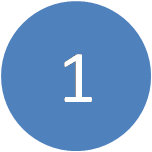 Excel 2007 version
Excel 2007 version
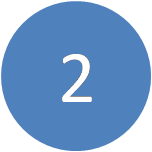 Excel 2010 version
Excel 2010 version
Enabling Macros in Excel 2007:
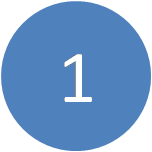 The picture below shows a Security Warning in a worksheet in which macros are disabled.
The picture below shows a Security Warning in a worksheet in which macros are disabled.
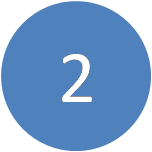 Click Options button.
Click Options button.
 Check Enable this Content and Click Ok in the Security Alert-Macro box.
Check Enable this Content and Click Ok in the Security Alert-Macro box.
Now the macros are enabled.
Enabling Macros in Excel 2010:
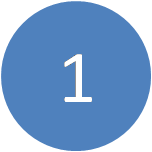 The
The
picture below shows a Security Warning in a worksheet in which macros are disabled.
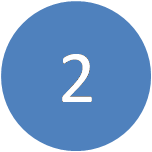 Click Enable Editing button.
Click Enable Editing button.
Just by clicking the Enable Editing button, Excel is ready to enable all the macros.
—————————————————————————————————————————————————-
Vani is a Business Associate with p2w2, a Spreadsheet Solutions company. p2w2 has expertise in Excel Modeling, Excel Dashboards, Profitability Analysis, Excel Invoices and Excel Bid sheets. You can contact us by email: cs [at] p2w2.com or call us at 305.600.0950.

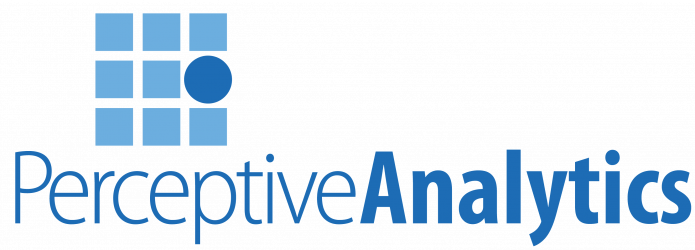
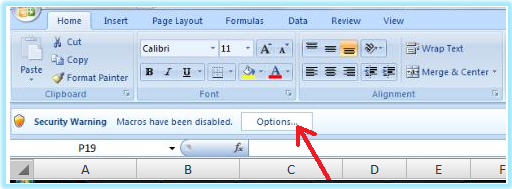
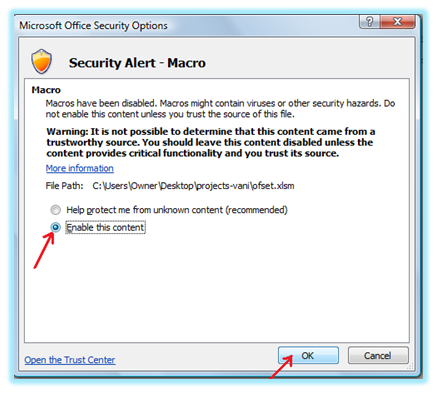
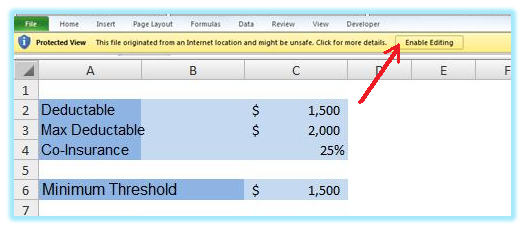
Heya i am for the primary time here. I came across this board and I find It really useful
& it helped me out a lot. I hope to present one thing again and aid others such as you helped me.